Enter your information, and our team will text you shortly.
Every employee in your company using LeadLoop has a Profile, displaying their name, position, and contact information.
Profile settings determine how Users appear across LeadLoop, how they make outbound communications, and whether they receive email and/or text notifications each time a message is received.
Adding a User to LeadLoop creates a Profile automatically, but you may wish to revise or adjust a profile. Changes to User information are usually made by Admins in User settings, but non-admin users can update their own profile information.
Parts of a Profile
The parts of a Profile are:
- First Name: The User’s first name.
- Last Name: The User’s last name.
- Title: The User’s position in your company.
- My Phone Number: This is the destination phone number defined in settings where LeadLoop can ring to you to connect an outgoing call. Set to NONE to instead set a manual phone number.
- User Phone (Manual Entry): Here you can manually set the phone number for LeadLoop to call you and connect an outgoing call.
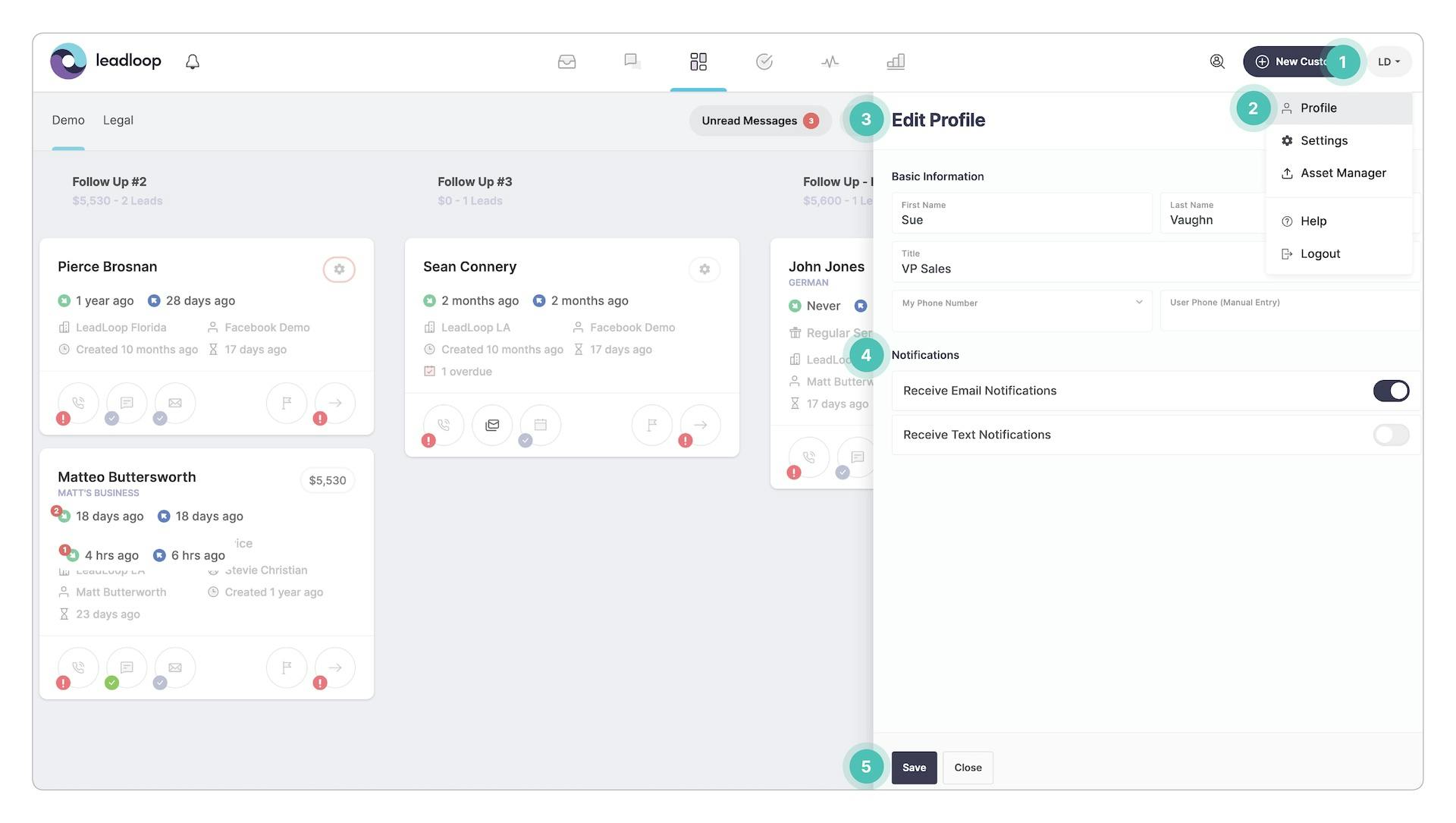
Access & Edit a Profile
To access or edit your LeadLoop profile:
- Click your User Icon.
- Select Profile.
- Update whichever of the available information needs changing.
- Choose whether to receive text or email notifications.
- Click Save.
Text Message Notifications
- Users can be alerted when a new text message is received for an active lead.
- To receive these alerts, select “Receive Email Notifications” and/or “Receive Text Notifications.”
- If either option is enabled, a text and/or email with a link to respond will be sent automatically.