Enter your information, and our team will text you shortly.
ToDos are the action items required to move prospects through your Pipelines in order to convert leads into customers.
Appointments, follow ups, and phone calls are examples of common ToDos, but you can also use this feature to record, track and remind you of anything needed to drive leads through LeadLoop.
ToDos are most often self-assigned—such as a client specialist who schedules his or her own next follow-up phone call–but they can also be used to record and remind you of due dates for something a client plans to do—such as acquiring insurance, moving homes, securing a loan, etc.
When to Use ToDos: LeadLoop has built in best-practices for your company’s followup of leads, such as suggesting you reach out or follow up within a certain time frame. Because these timeframes are already separately tracked, ToDos are best reserved for reminders and deadlines at an individual lead level. Reminders for both automatic and manual deadlines will appear in your Notifications.
Orientation
- View all ToDos via the LeadLood Checkmark icon.
- Sort or filter ToDos by status, type, office, or assignee.
- Navigate ToDos by date range, or highlight all expired ToDos.
- Green timestamps indicate completed ToDos.
- Red timestamps indicate overdue ToDos.
- Edit or mark ToDos as completed anywhere they appear across LeadLoop.
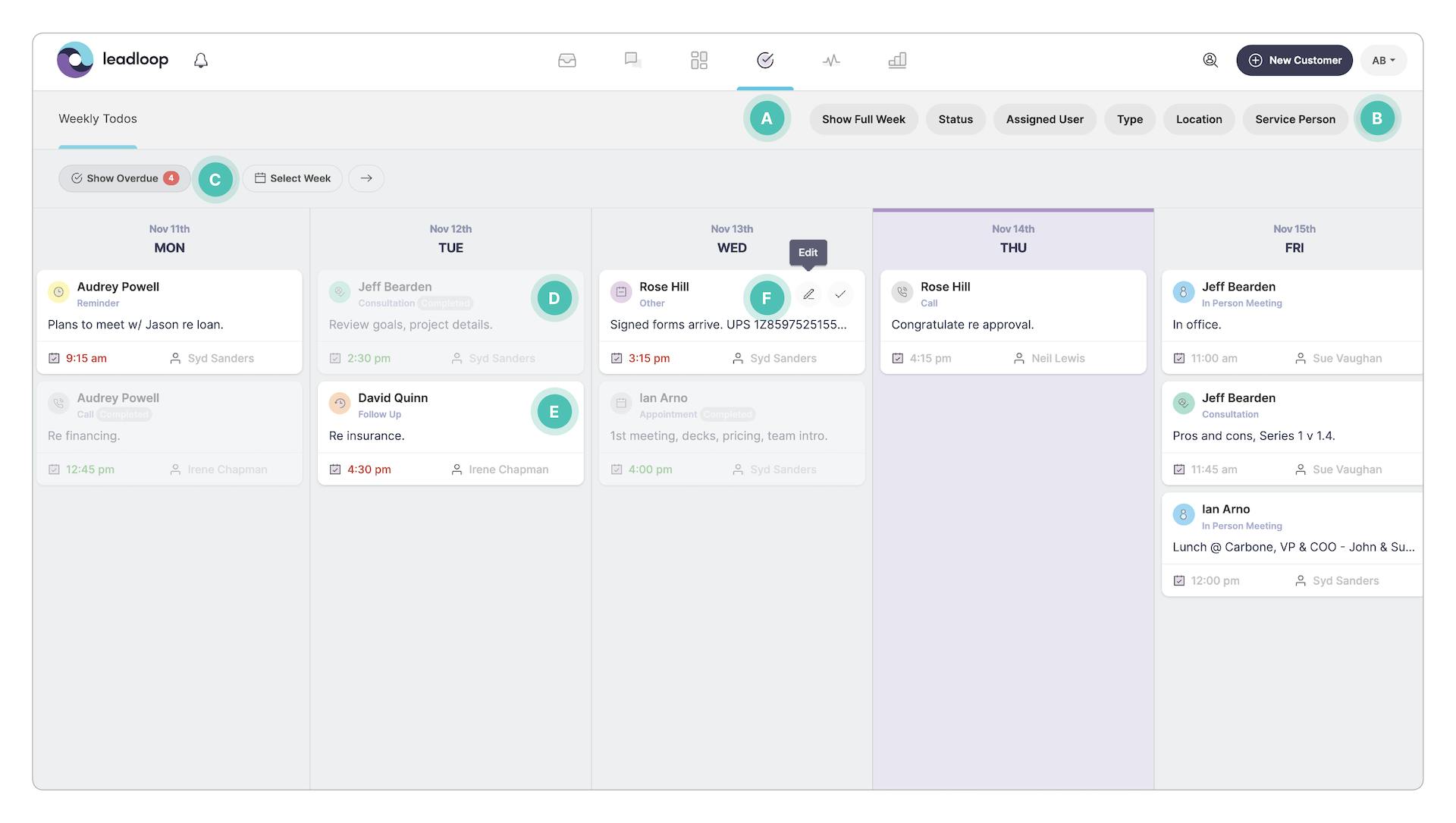
How to Access
Any existing ToDos for your leads and customers are centrally grouped and visible in calendar format under the Checkmark icon.
ToDos are also noted throughout LeadLoop in Card View, such as in Pipelines.
New ToDos can be created throughout LeadLoop by clicking on any client’s name to expand their details, then selecting "Add ToDo".
Parts of a ToDo
A “ToDo” can be any manually-scheduled next step or action that it is helpful for your company to track with regard to a lead or customer. Each ToDo has:
- Kind — A phone call, in-person meeting, or simple note for instance.
- Due date — Date and time by which something is expected to be done.
- Assignee — The employee the ToDo is for. Most Todos are self-assigned.
- Description — A summary of what's to be done.
Creating and Editing Todos
In Customer View, you can create a new Todo by clicking “Add Todo,” and then entering a due date, assigning a user and category, and adding a descriptive note or summary of what should occur or be done by the deadline.
Hovering over a ToDo anywhere it appears in LeadLoop, gives you the option of easily editing, updating or marking it complete.
Filtering ToDos
Filters will help you locate specific todos or categories of todos and you can filter in the following ways:
- By Status: Active, Available, Canceled, Completed, Confirmed, No Show, Pending, or Requested.
- By Assigned User: Filter by employee or assignee.
- By Type: Appointment, Call, Consultation, Follow Up, In Person Meeting, Other, Reminder
- By Location: If your business has multiple locations, this filter selects all Todos for whichever location you choose.
- By Service Person: Todos for your service persons.